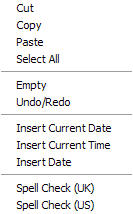KwikNote
KwikNote is a program that allows you to create notes while working on other projects. It is designed to replace the pencil and pad frequently found beside computers for jotting down reminder notes.
When you run the program for the first time, the KwikNote icon  appears in the system tray (usually on the bottom right-hand side of the screen). If you right-click on this icon, you have two choices:
appears in the system tray (usually on the bottom right-hand side of the screen). If you right-click on this icon, you have two choices:
- Show KwikNote, and
- Exit KwikNote, which closes the KwikNote program.
Selecting Show KwikNote brings up the main application.
Initially there is an empty note, named "Note", in a tabbed environment on the left-hand side of the screen. You can immediately start adding to this note, if you wish. Subsequently, all previously created notes are displayed.
On the right-hand side are 7 buttons.
- Add New Note, which creates a blank new note. When you click on this button, a new window opens, and you are asked for the name of the new note. The name must be different from the names of any other notes, and it must also be a valid filename (so it must not contain illegal characters like \ / : * ? " < > | and .). After you've named the new note, a corresponding tab is created on the left-hand side of the screen, to which you can add content.
- Delete Note, which allows you to delete the note that is currently displayed. Once deleted, it is gone for good.
- Rename Note, which allows you to rename the note that is currently displayed.
- Reorder Notes, which, if there is more than one note, allows you to reorder the tabs containing the notes. Notes can also be reordered by dragging and dropping the note tab.
- Print Note, which allows you to print the note that is currently displayed to the selected printer.
- Project A Note, which displays the currently displayed note in its own window in large red type.
- Hide Notes, which automatically saves all notes and hides the main window. Clicking anywhere outside this main screen automatically hides this window.
Across the top are 4 menu items.
- Notes, which contains the following 9 menu items.
The first 7 perform the same operations as the 7 buttons. The final 2 are:
- Export Notes, which is useful if you run KwikNote on more than one computer, and want to transfer notes from one machine to another. Using this option creates the file KN.exp, which contains all the notes on the current computer. This file can then be transferred to the second machine, for example, by email or by thumbdrive.
- Import Notes, which allows you import notes created by KwikNote on another machine. Using this option allows you to open the file KN.exp created using the Export option on the other machine. When importing, there are three possibilities.
- The note name that is being imported is the same as the one on the current machine, and the contents are identical. That note is ignored.
- The note name that is being imported is the same as the one on the current machine, but the contents are not identical. In this case, a window opens displaying two panels. The left panel contains the text of the imported note. The right panel contains the text of the current note. You are given three choices.
- Append Imported To Current, which appends the imported note to the current note.
- Overwrite Current With Imported, which replaces the current note with the imported note.
- Do Nothing To Current, which leaves the current note intact.
- The note name that is being imported does not exist on the current machine. You are given the option of importing that note.
- Customize, which contains the following 4 menu items.
These menu items allow you to customize the color of the note, the color of the tab, and the font type and size.
- Startup, which contains the following 3 menu items.
These menu items allow you to have KwikNote running in the system tray as soon as your computers starts up. They are not available if you are not running KwikNote from a fixed hard-drive.
- Startup All, which starts KwikNote for all users when the computers starts up.
- Startup User, which starts KwikNote for only the current user when the computers starts up.
- No Startup, which stops KwikNote from starting up when the computers starts up. If you uninstall Quick Notes and you have previously elected to have it start up, remember to run No Startup before uninstalling KwikNote.
- Help, which contains the following 4 menu items.
- Help Topics, which brings up this help file.
- Check For Updates, which goes to the Win C.A.S.I.E. III website (if you are connected to the web) and gets the latest KwikNote version number. If different from this version, it offers to download the latest version. You should close this version of KwikNote before installing the latest version.
- Credits, which list the people who have helped with the development of KwikNote.
- About, which gives the copyright, authorship, version number, and release date information of KwikNote.
Note, you cannot close the program from this window. That must be done by selecting Exit KwikNote from the KwikNote icon  menu in the system tray.
menu in the system tray.
While adding content to any note, right-clicking over the note brings up a Context Menu.
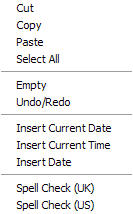
- Cut, which deletes the highlighted text, and puts it in the clipboard.
- Copy, which copies the highlighted text, and puts it in the clipboard.
- Paste, which inserts the text in the clipboard into the note at the location of the cursor.
- Select All, which highlights all the text in the note.
- Empty, which deletes all the text in the note, but keeps the tab.
- Undo/Redo, which toggles between undoing and redoing the last change to the current note.
- Insert Current Date, which inserts today's date into the note at the location of the cursor.
- Insert Current Time, which inserts the current time into the note at the location of the cursor.
- Insert Date, which opens a window with a calendar, from which you can select a date which is then inserted into the note at the location of the cursor.
- Spell Check (UK), which checks the spelling of the current note using an English dictionary.
- Spell Check (US), which checks the spelling of the current note using an American dictionary.
Running KwikNote With Minimum Mouse Use
It is possible to use KwikNote with minimum mouse use. Most menu items have an "accelerator" key, which is indicated by an underlined letter exposed when the "ALT" key is pressed. (It is possible to have these letters permanently underlined in all programs by: right-clicking on any blank area on the desktop, selecting "Properties", "Appearance", "Effects", and deselecting "Hide underlined letters for keyboard navigation until I press the Alt key.")
To move from one tabbed note to the next, use "CTRL F" to move forward and "CTRL B" to move backwards.
To open a context menu, either use "Shift F10" or press the Menu Key, which is usually located on the bottom row of the keyboard, near the right-hand "CTRL" key.
KwikNote's File Structure
When first running KwikNote, a subfolder, called Notes, is created in the application folder (the folder containing KwikNotes.exe). In the subfolder Notes, a text file named KN.txt is created, which contains the names of all the notes. Each note is saved in its own text file, using the name of the note. So if you want a file containing your note, this is where you can find it.
Last modified on 10/21/2008 at 8:26 am MST
![]() appears in the system tray (usually on the bottom right-hand side of the screen). If you right-click on this icon, you have two choices:
appears in the system tray (usually on the bottom right-hand side of the screen). If you right-click on this icon, you have two choices:






![]() menu in the system tray.
menu in the system tray.