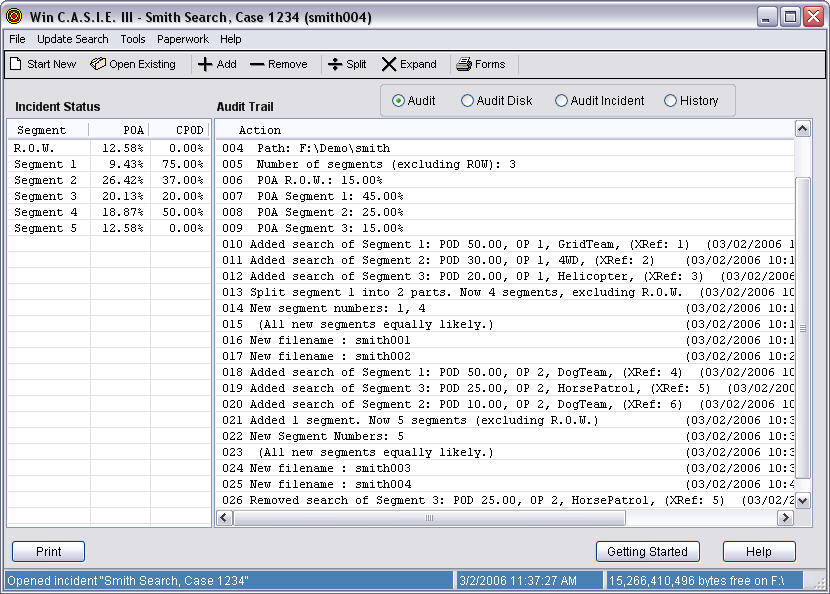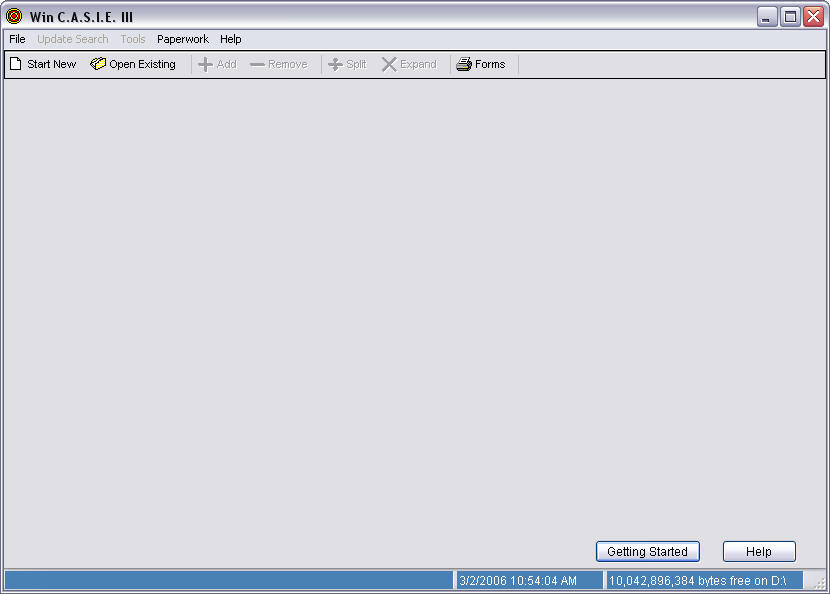
Win C.A.S.I.E. III © Copyright 1985-2006. All rights reserved.
John M. Bownds, Michael J. Ebersole, David Lovelock, Daniel J. O'Connor, and Richard J. Toman
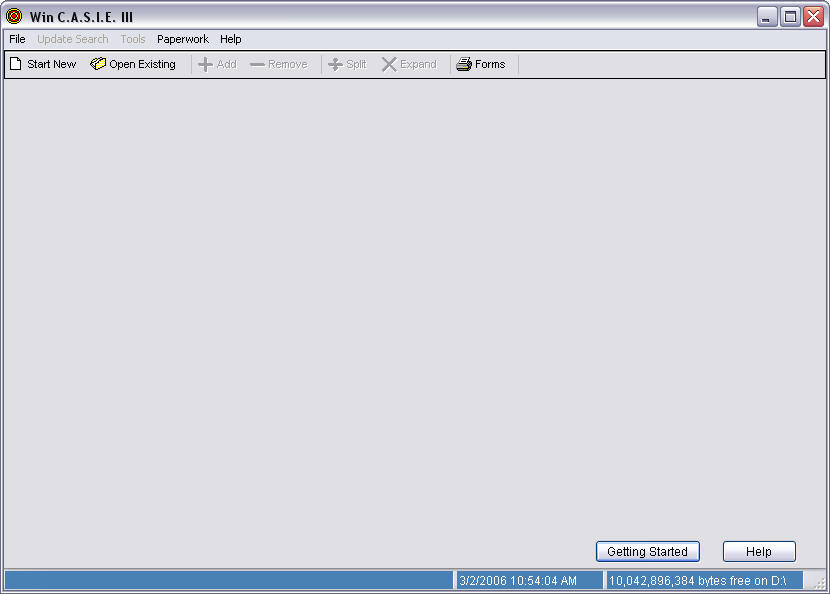
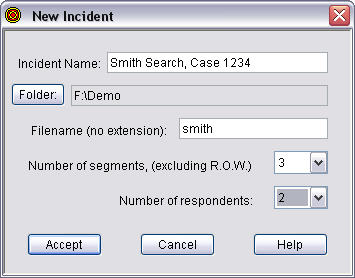
After the Mattson consensus is completed, the main window displays the status of the incident, as well as a complete audit trail.
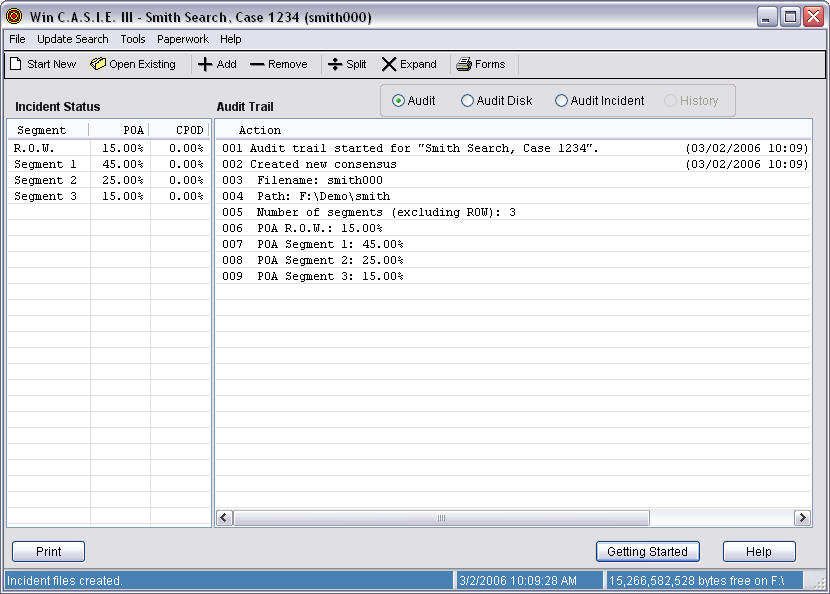
Clicking on "Add" in the toolbar, adds a completed assignment.
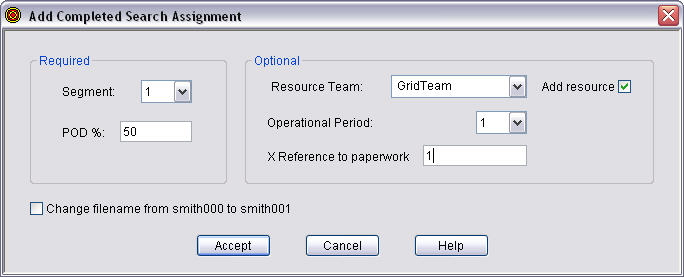
This changes the status and audit trail.
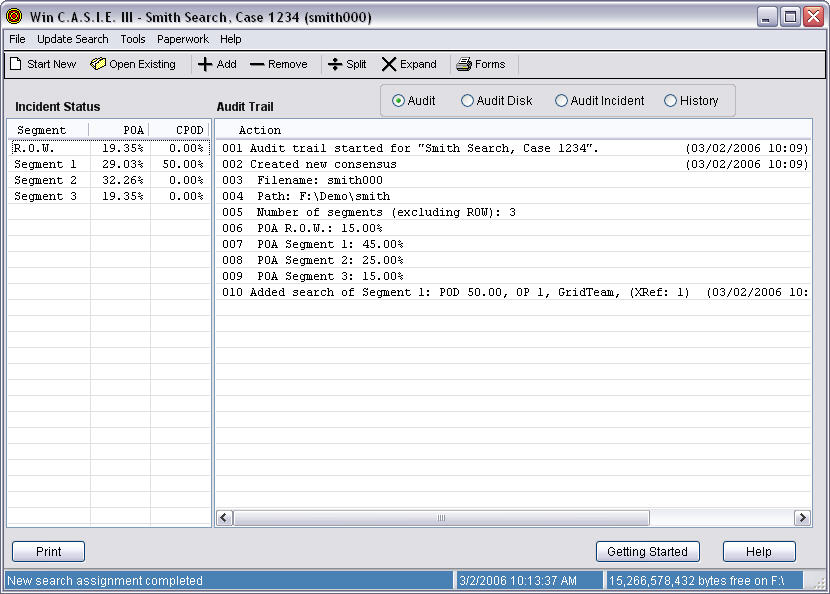
We add two more completed search assignments, which ends operational period 1.
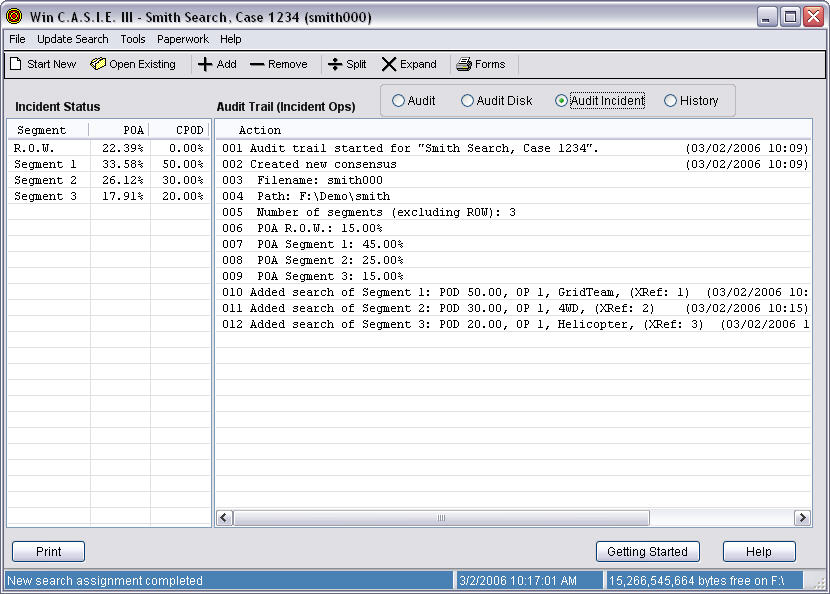
Clicking on the "History" button, shows what we have done.
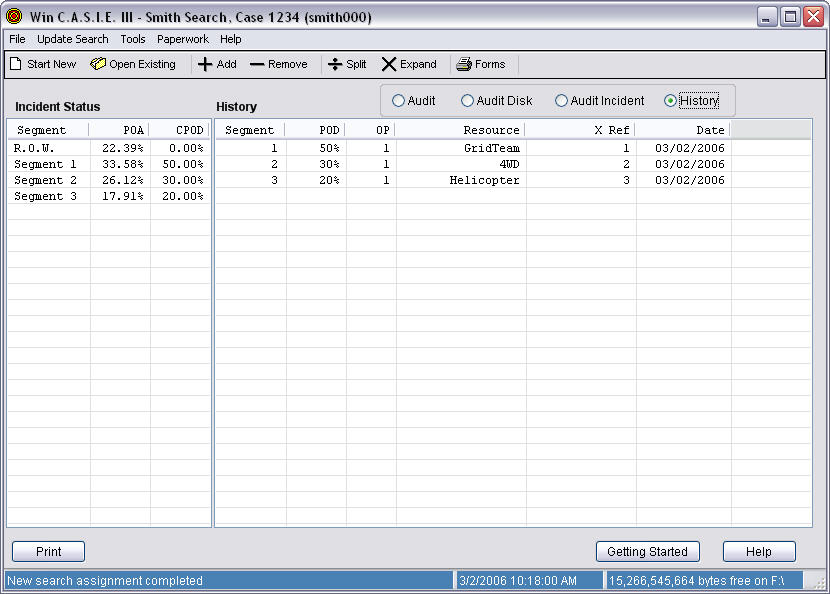
In operational period 2, the team assigned to Segment 1 was only able to cover half the area, so we need to first split Segment 1 before adding a completed assignment. We click on "Split" in the toolbar, and find:
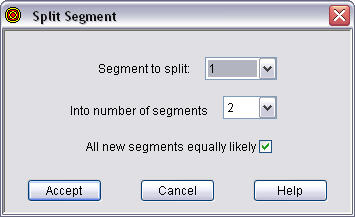
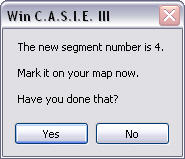
which leads to
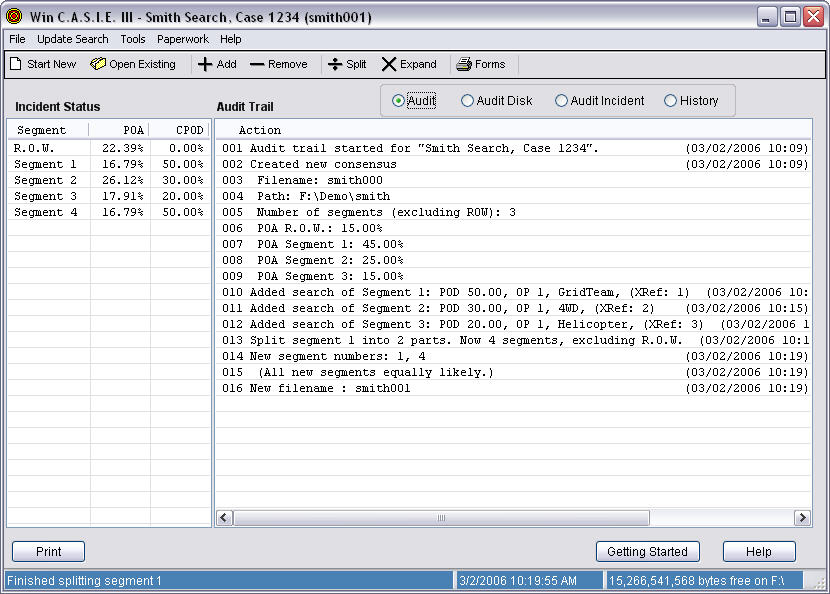
and
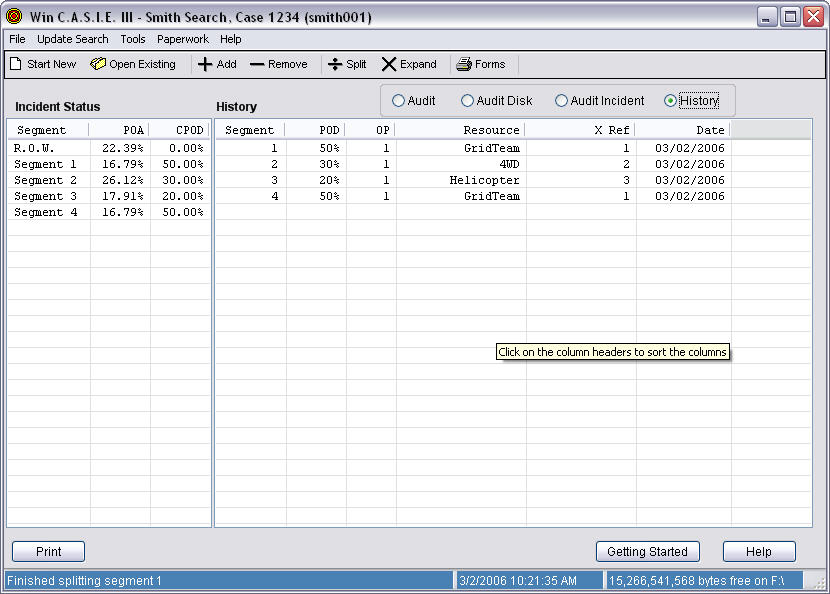
We then complete the search assignment on the new Segment 1 (being half of the old Segment 1).
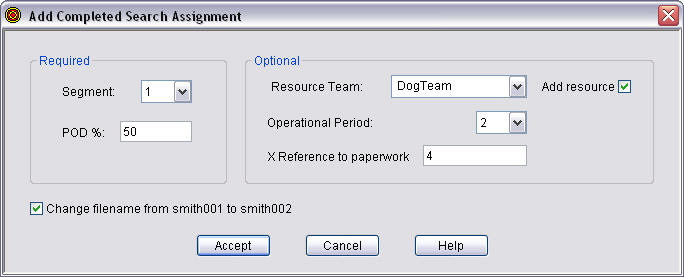
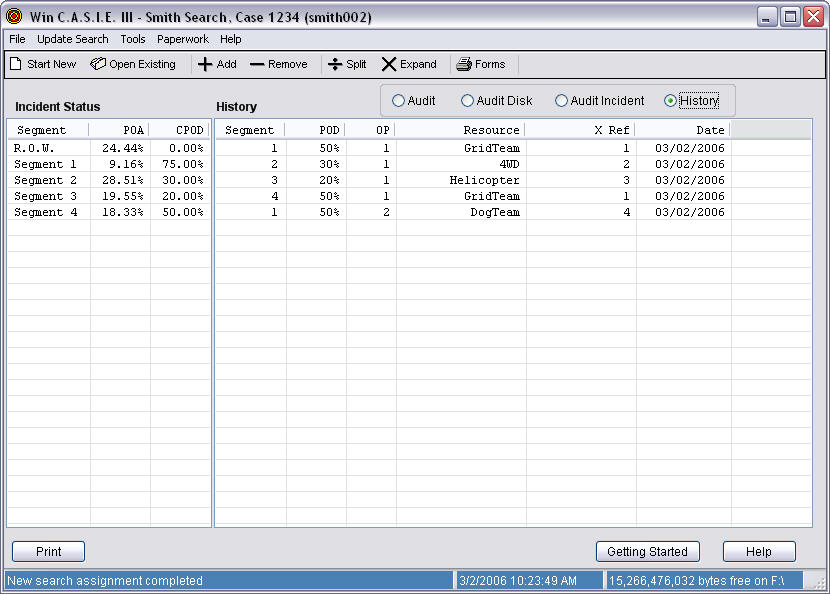
We then add the remaining completed search assignments.
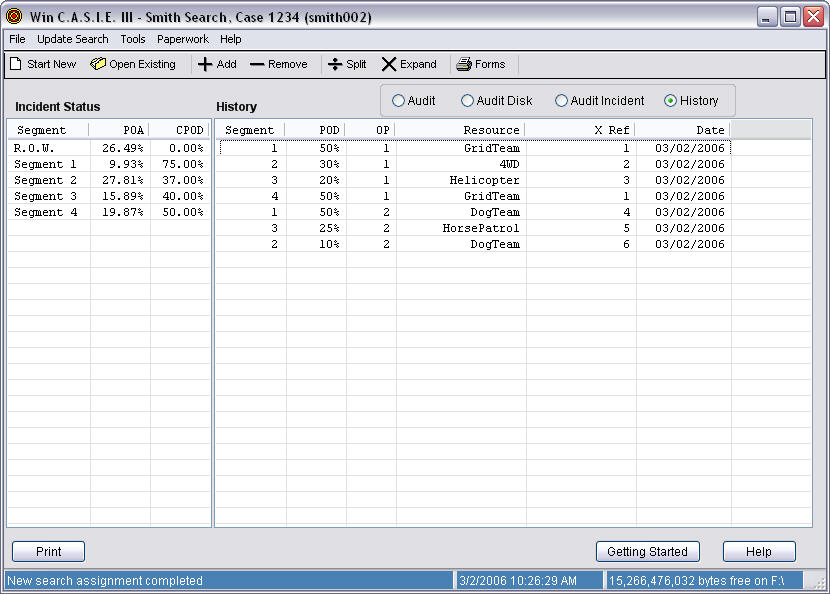
By clicking on the column titles in the History view, the columns are sorted. Here by segment:
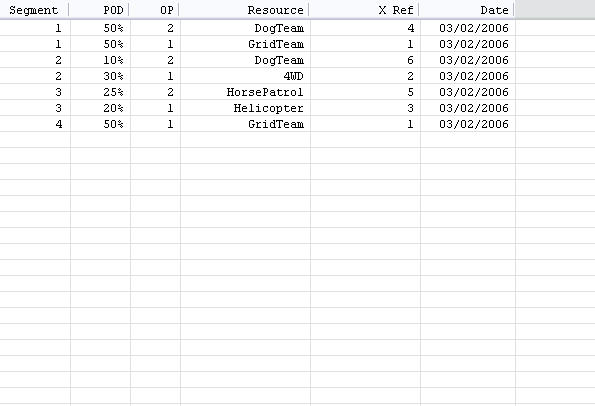
and here by cross reference. (Notice that Segments 1 and 4 have the same cross-reference. Why?)
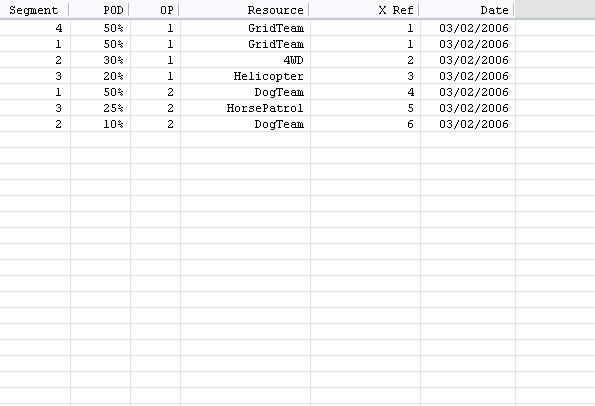
We have evidence that part of the ROW should be included in the search area, so we click on "Expand" in the toolbar, and find:
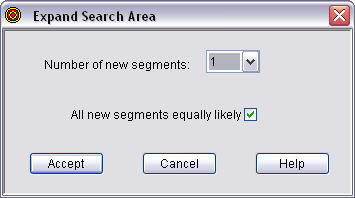
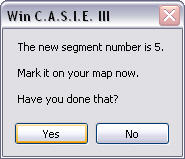
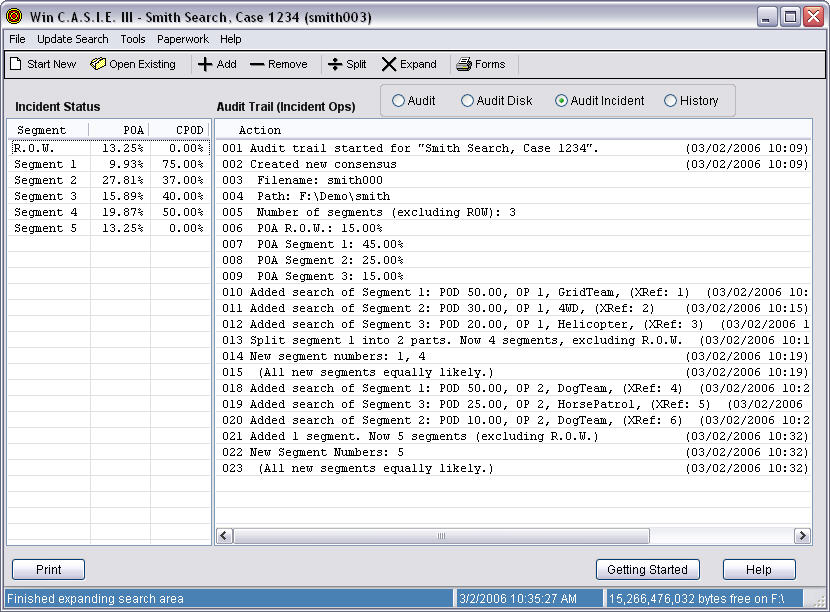
We are informed that, in operational period 2, search Segment 3 was not searched, so we need to remove it. We click on "Remove" in the toolbar, and find:
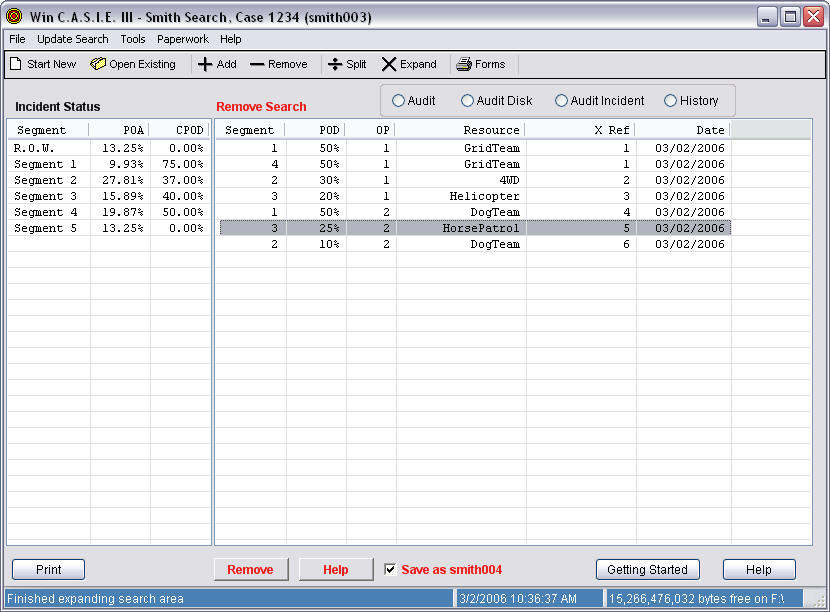
We highlight the search to be removed, and click on the "Remove" button.
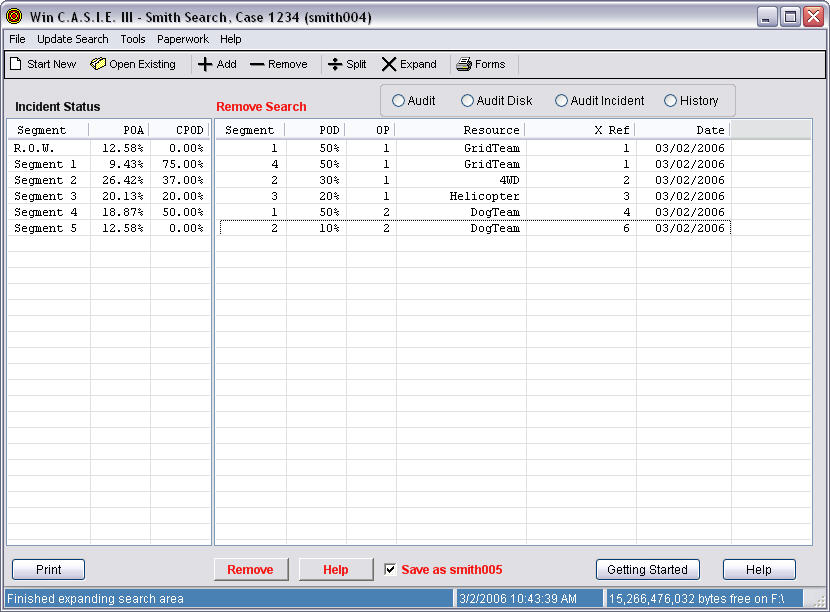
The audit trail reflects this.