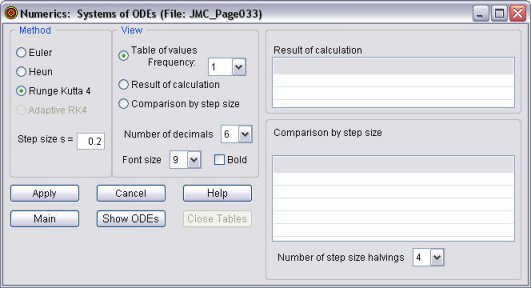
Clicking on "Numerical" in the main window, opens up the Numerics Window.
The system of ODEs from the "Main Window" is copied and used here. After opening the Numerics Window, any changes made on the Main Window are updated on the Numerics Window. (This is different from what happens in the Plot 1 Window, Plot 2 Windows, and Plot 4 Windows.)
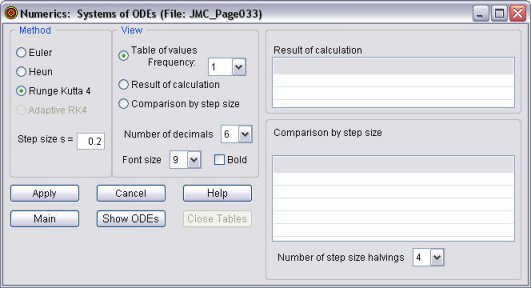
Under "Methods" there are four different numerical routines to choose from: Euler's Method, Heun's Method (sometimes called the Modified Euler's Method), Runge Kutta 4, or Adaptive RK4 (adaptive stepsize Runge Kutta 4). (Adaptive RK4 is under construction.)
Under "View" there are three different options to go with the numerical method, once the "Apply" button is clicked.
The option, "Frequency", alongside "Table of values", allows you to select the number of calculations shown in the table. The options are 1, 2, 5, 10, and 100. Selecting "1" shows every line in the table, "2" every second line, "5" every fifth line, and so on.
The option "Number of decimals" allows you to change the number of decimal places displayed from the default of 6 to any number from 1 to 10. However, this is purely for cosmetic purposes. All calculations are carried out to 15 decimal places.
The option "Font size" allows you to change the font size used in "Table of values", "Result of calculation", and "Comparison by step size" from the default of 9 points, to 10, 12, 12,114, 16, 18, or 20. The effect is immediate. Checking "Bold" makes the font bold, after the font size is changed. This option is useful when projecting the screen in a classroom.
The following buttons are active.
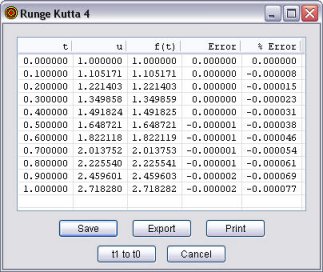
(This is for the ODE
The maximum number of points calculated is 5000.
If a function f(t) is defined, as it is here with f(t) = et, then its values are also displayed. If the system consists of one ODE, as it is here, then the "Error" (the difference between the value of f(t) and the numerical approximation to the solution), and "% Error" are also shown.
The following buttons are active.
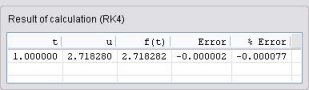
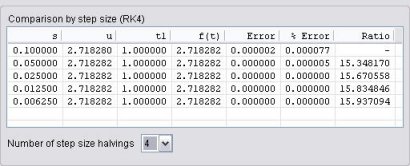
Also displayed is the final time at which the calculation occurred, "t1". If (t1 - t0)/s is not an integer then the calculation will stop earlier than the original t1. That did not happen in this case.
If f(t) is defined then "Ratio" represents the ratio of the previous error to the current error. In this example, these ratios are about 16, which suggests that, with Runge Kutta 4, halving the step size increases the accuracy 16 times.
"Comparison by step size" is not available using Adaptive RK4.