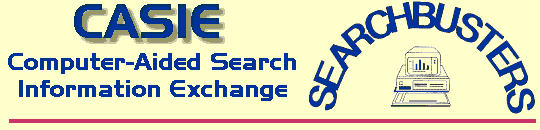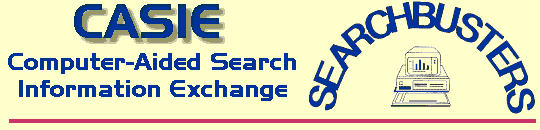 CASIE Help: Planning
CASIE Help: Planning



Update Search
 Status Status
 History History
 Planning Planning
 Disk Chores Disk Chores
 Printer Printer
 Other Other

The planning and management aids are located here. This is where you can
 create a Mattson consensus, create a Mattson consensus,
 review lost person behavior characteristics, review lost person behavior characteristics,
 see the latest initial POAs, see the latest initial POAs,
 perform a "what if" analysis, perform a "what if" analysis,
 conduct a hypothetical search, conduct a hypothetical search,
 get advice on the allocation of resources, get advice on the allocation of resources,
 experiment with cumulative PODs in 3 different ways, and, experiment with cumulative PODs in 3 different ways, and,
 get advice on targetted PODs, get advice on targetted PODs,
 read various documents of interest to SAR personnel. read various documents of interest to SAR personnel.
This is where you start a new search, by creating the so-called Mattson Consensus. This should be done only ONCE at the beginning of a search. If you use this more than once in the same search, you most likely don't know what you are doing. However, we know you are endangering the subject's life.
In creating the consensus, you will be asked for seven things.
| 1. | Whether the current drive and directory is where all the files are to be saved. If not, go to the Disk Chores menu, select the drive and directory you want, and then come back. Each search should be kept either on its own floppy, or in its own subdirectory on a hard drive. |
| 2. | The name of the search. This is for cosmetic and printing purposes only. It can be changed later in the Other menu, under Name Change. Something like "THE SMITH SEARCH, Case 123456" might be appropriate. |
| 3. | The name of the file (no extension) to use for this part of the search. Something like SMITH00 might be appropriate. If the name you choose ends with a number, then, when you later need a new filename, the final number will automatically be bumped by one. Thus, in our example it would automatically select the filename SMITH01. |
| 4. | The number of segments (up to a maximum of 99) IN the search area, EXCLUDING the R.O.W. |
| 5. | The number of respondents (experts) being used for the consensus. |
| 6. | For each expert, the initial POAs for every search segment and for the R.O.W. Each expert can do this in one of two completely different ways: the standard numerical method used for the Mattson consensus, or a new, experimental, method developed by Dan O'Connor, explained below. |
| 7. | Whether you want to enter the acreage of each of the search segments. If you respond "yes", then you will be expected to supply the acreages. |
If, under 6 above, the standard numerical method is used then each initial POA must be given as a percentage which, including the R.O.W., must total 100 for each expert. The program checks this. If, however, O'Connor's method is used then each initial POA is given as a letter from A (if very likely) to I (if very unlikely). The computer converts these relative values to numerical values, and then displays them. The expert doesn't have to worry about totalling 100 - the computer does that.
O'Connor's method is as follows.
For each segment the expert selects a letter from A to I according to the table:
| A | - very likely in this segment |
| B | |
| C | - likely in this segment |
| D | |
| E | - even chance |
| F | |
| G | - unlikely in this segment |
| H | |
| I | - very unlikely in this segment |
Then each letter that the expert has used is assigned a numerical value according to the scheme
| A = 9, | B = 8, | ..., | I = 1, | if the lowest letter used by that expert is an I. |
| A = 8, | B = 7, | ..., | H = 1, | if the lowest letter used by that expert is an H. |
| A = 7, | B = 6, | ..., | G = 1, | if the lowest letter used by that expert is an G. |
| A = 6, | B = 5, | ..., | F = 1, | if the lowest letter used by that expert is an F. |
| A = 5, | B = 4, | ..., | E = 1, | if the lowest letter used by that expert is an E. |
| A = 4, | B = 3, | ..., | D = 1, | if the lowest letter used by that expert is an D. |
| A = 3, | B = 2, | C = 1, | | if the lowest letter used by that expert is an C. |
| A = 2, | B = 1, | | | if the lowest letter used by that expert is an B. |
| A = 1, | | | | if the lowest letter used by that expert is an A. |
Now the expert's total is obtained, and the ratio of the expert's numerically assigned value to the expert's total is that expert's POA for that segment.
An example may clear up any confusion. Imagine that an expert assigns a G to segment 1, an A to segment 2, and a G to the R.O.W. The lowest letter is a G, so we use the third line of the above table. The expert's total will be 9 (7 for the A, and 1 for each G). This expert's POA for segment 1 is 1/9, for segment 2 is 7/9, and for the R.O.W. is 1/9.
| |
|
PLANNING
Lost Person Behavior |
This is where you can read files on Lost Person Behavior. These are taken directly from "Managing The Search Function", with permission from NASAR.
| |
|
PLANNING
View Initial POAs |
This is where you can view the current initial POAs.
| |
|
PLANNING
What If POAs Changed? |
This is where you can perform a "what if" analysis. You enter your own initial POAs. Then the existing cumulative PODs for each segment are used to generate the "what if" POAs. After these are displayed the "real" situation is restored. Nothing of the "what if" analysis is retained.
| |
|
PLANNING
Hypothetical Search |
This is where you can perform a hypothetical search using the existing data. You select the segment you want to search, and how well you'd like to search it. Then the existing cumulative PODs and POAs for each segment are used to generate the new hypothetical POAs. This can be repeated for different segments. Upon completion, the "real" situation is restored. Nothing of the hypothetical search is retained.
This option can be used in two different ways.
| 1. | To see now where you will be at the end of the next operational period, if the resources currently deployed are unsuccessful. This could be used to plan future operational periods. |
| 2. | To test various scenarios to see which one generates the highest POA for the R.O.W. This could be used to optimize the allocation of resources. For a discussion of this go to the Resource Allocation Advice option. |
| |
|
PLANNING
Resource Allocation Advice |
This is where you can get advice on the allocation of resources for the next operational period, if you know the resources' PODs in advance. This advice is based on the following principle:
To maximize your search effectiveness, you should maximize the rest of the world's POA for the next operational period.
Because the same resource may have a different POD for each segment, the computer must check every possible case to find the optimum scenario based on this principle. Since this is a VERY lengthy process, we have arbitrarily limited this option. We will NOT perform the analysis if the number of search segments exceeds 10, or the number of resources exceeds 6. Even then, with 10 search segments and 6 resources, there will be a million cases to check. This will take about 2 hours on a 386 machine, 10 hours on an XT machine, and 17 minutes on an AT equipped with an 80287 numeric coprocessor.
Before performing any analysis greater than 1,000 cases, the program checks to see how long your machine takes for that number of cases and then estimates the time needed for your actual scenario.
A reasonable rule of thumb is: "When all else is equal, put the most efficient resource in the segment with the highest POA."
This is where you can see the cumulative POD for a single segment, if it were to be searched multiple times. There are three options available.
| 1. | Different teams searching the same segment. This allows you to see how a cumulative POD builds up if different teams search the same segment. After the PODs for each team have been entered the
cumulative POD for the segment is displayed. A maximum of 10 teams can be handled this way.
| 2. | The same team searching the same segment repeatedly, where successive passes are independent of the previous passes. This allows you to see how a cumulative POD builds up if the same team searches the same segment again, and successive passes are independent. An initial POD (the default is zero) and the POD of the current search team are requested. By pressing the RETURN key, the cumulative POD for successive searches by the same team is then displayed, up to a maximum of 30 searches. This assumes that the searches are independent, i.e. the search team POD is independent of time, so that for example, searchers are not influenced by lack of success the previous times, searchers search in a different way from previous times, etc. |
| 3. | The same team searching the same segment repeatedly, where successive passes are dependent on the previous passes. This allows you to see how a cumulative POD builds up if the same team searches the same segment again, and successive passes are dependent. An initial POD (the default is zero) and the POD of the current search team are requested. The factor by which the team's performance degrades between successive searches is also required (0% means no degradation, 100% means complete degradation). By pressing the RETURN key, the cumulative POD for successive searches by the same team is then displayed, up to a maximum of 30 searches. Factors which might cause a team to experience a degradation in this way are searcher fatigue, searcher boredom, searcher prejudice, etc. |
|
These options are for informational and hypothetical scenarios only. The numbers generated here have no effect on the current search.
Sometimes you want to know what additional POD is needed in a search segment to raise the POD from its current value to a targetted cumulative POD. This is where you can obtain that information.
This is where you can read various documents of interest to SAR personnel.



|